FTP Hourly programs NEW
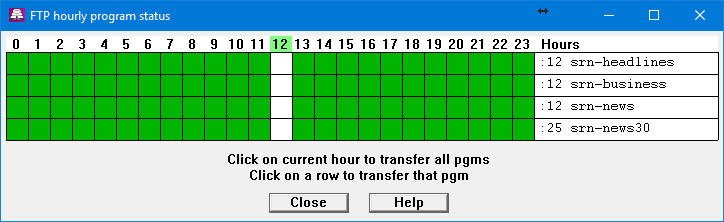
|
The UI now (rev 1.31.36) has the ability to download files from ftp (or sftp) on an hourly basis.
This is intended for newscasts and the like, where the filename does not change.
When setting up the program on the FTP Site manager page, choose the hourly transfer schedule and enter the minutes past each hour that you want the transfer to happen. Again, it is best to transfer all pgms from one site at the same time. Also, :00 is reserved. Please use :01 thru :59 minutes. You'll see a new Hourly status menu selection under the FTP main menu. This will open a window that will show the hourly transfers over 24 hours. (See above.) The current hour will be highlighted in light green. The hourly pgms will be listed on the right, with the time that each one transfers (in minutes past each hour). Green boxes indicate the transfer was successful for that hour, that pgm. Red means the transfer failed. White means the transfers for that hour have not taken place. |
At the top of each hour, the highlighted hour will change and its column will turn white.
When the transfers happen, the boxes will turn purple when the pgm is queued for transfer,
and then green or red, depending...
Since these are typically small files, you won't get to see the purple for very long.
It takes a dedicated transfer-watcher to observe it.
In the example above, the current hour is 12 and the column is white, ie that hour's transfers have not yet taken place. The hours 13 thru 23 are from yesterday's transfers, and 0 thru 11 from today's. You always have a 24-hour picture. You can manually transfer all the hourly pgms by clicking the current date. Or an individual pgm by clicking anywhere on that pgm's row. The Help button (1.31.37) will bring up this help page. |